How to Create a Solana Multisig Wallet with Squads
A brief guide to creating a Solana multi-signature wallet using Squads Protocol.
Squads Protocol is a multisig wallet standard for digital assets on the Solana blockchain. If you need a primer on multisig wallets, see this post first. Squads is open-source, with a minimal codebase written using the Anchor framework, and audited by external firms like Bramah Systems and OtterSec. Squads integrates with Bonfida SNS, so you can transfer assets to user-friendly .sol wallet addresses. Integration with Magic Eden also allows you to seamlessly purchase NFTs.
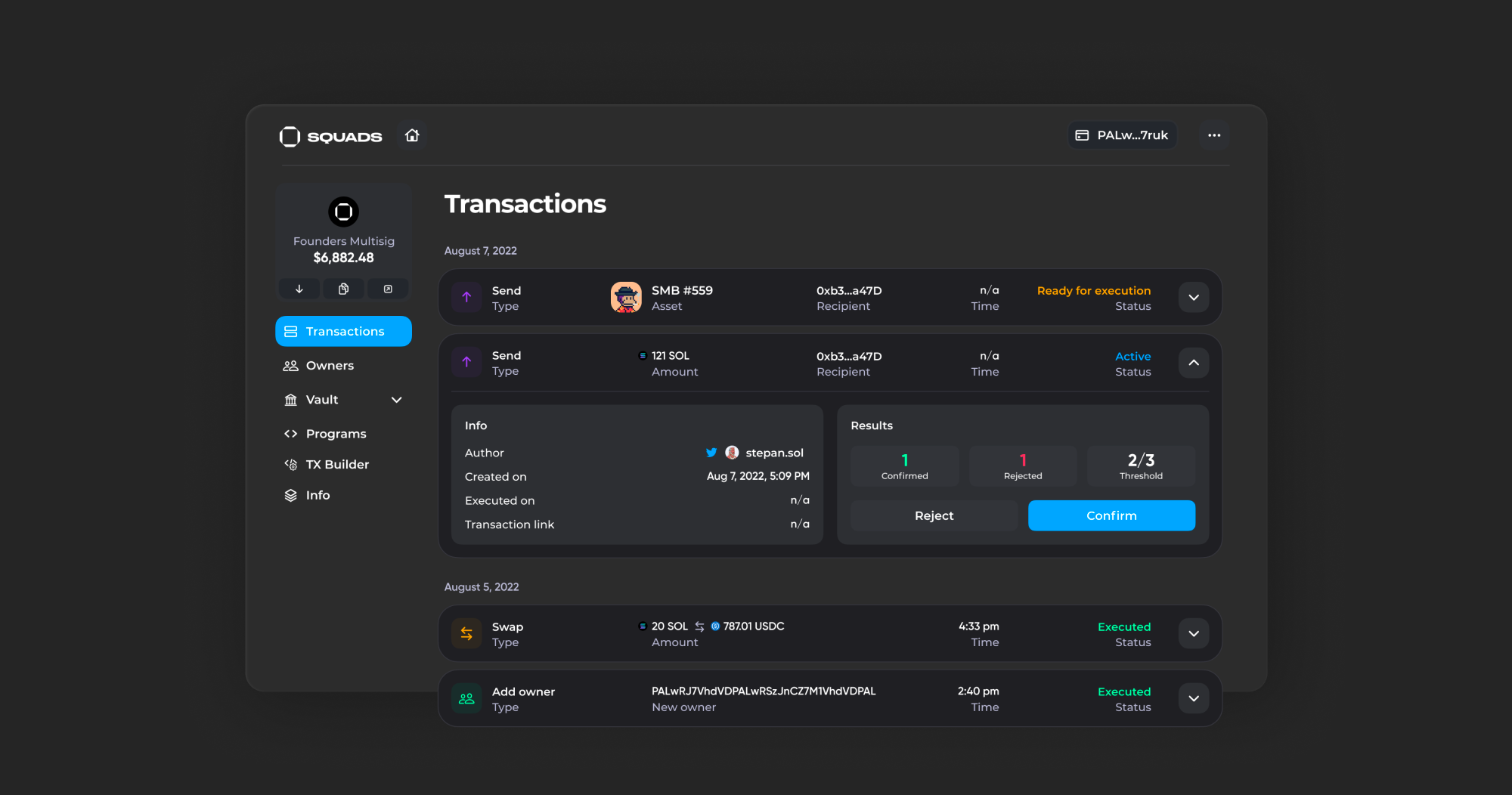
To create a new squad (multisig wallet), launch the Squads app and connect your Solana wallet. I'll use Phantom, but Squads supports Glow, Solflare, Coinbase Wallet, Ledger and Exodus wallets too. Since the multisig wallet requires multiple signers, create at least two accounts in your wallet. Make sure you have some funds (at least 0.01 SOL) to pay for fees during squad creation.
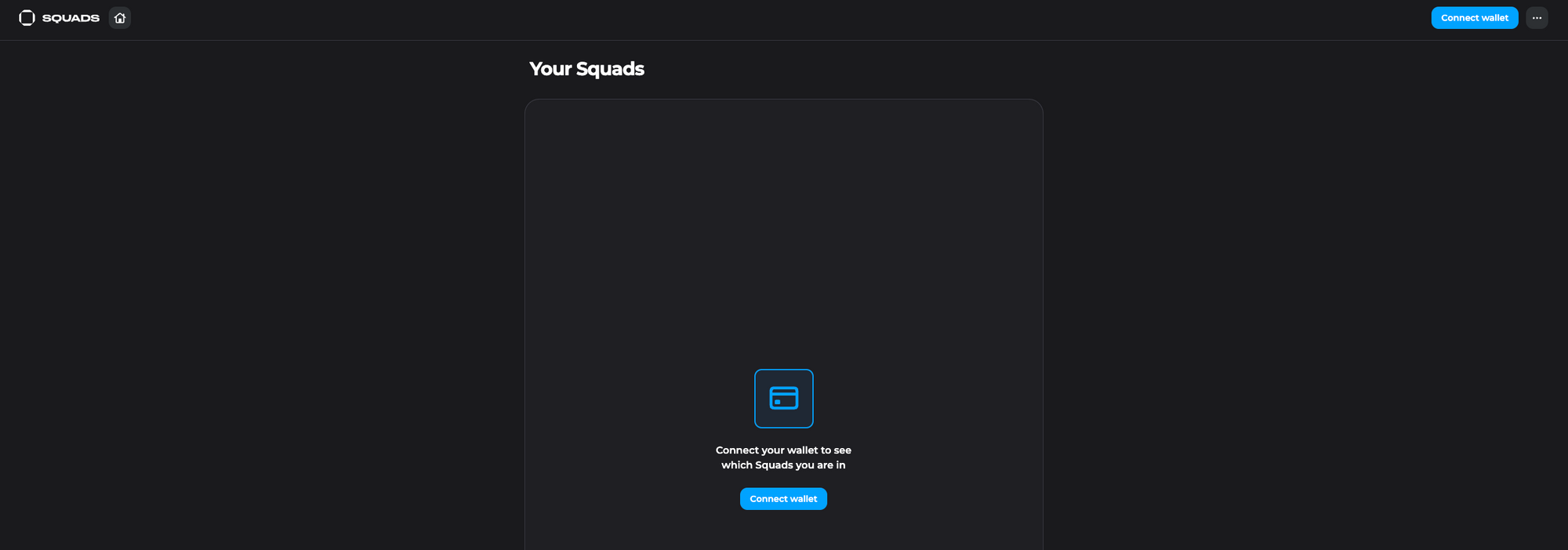
Once your wallet is connected, create a new squad - specify the Squad name and Squad description, and click Next. Change the Squad picture if you wish too.
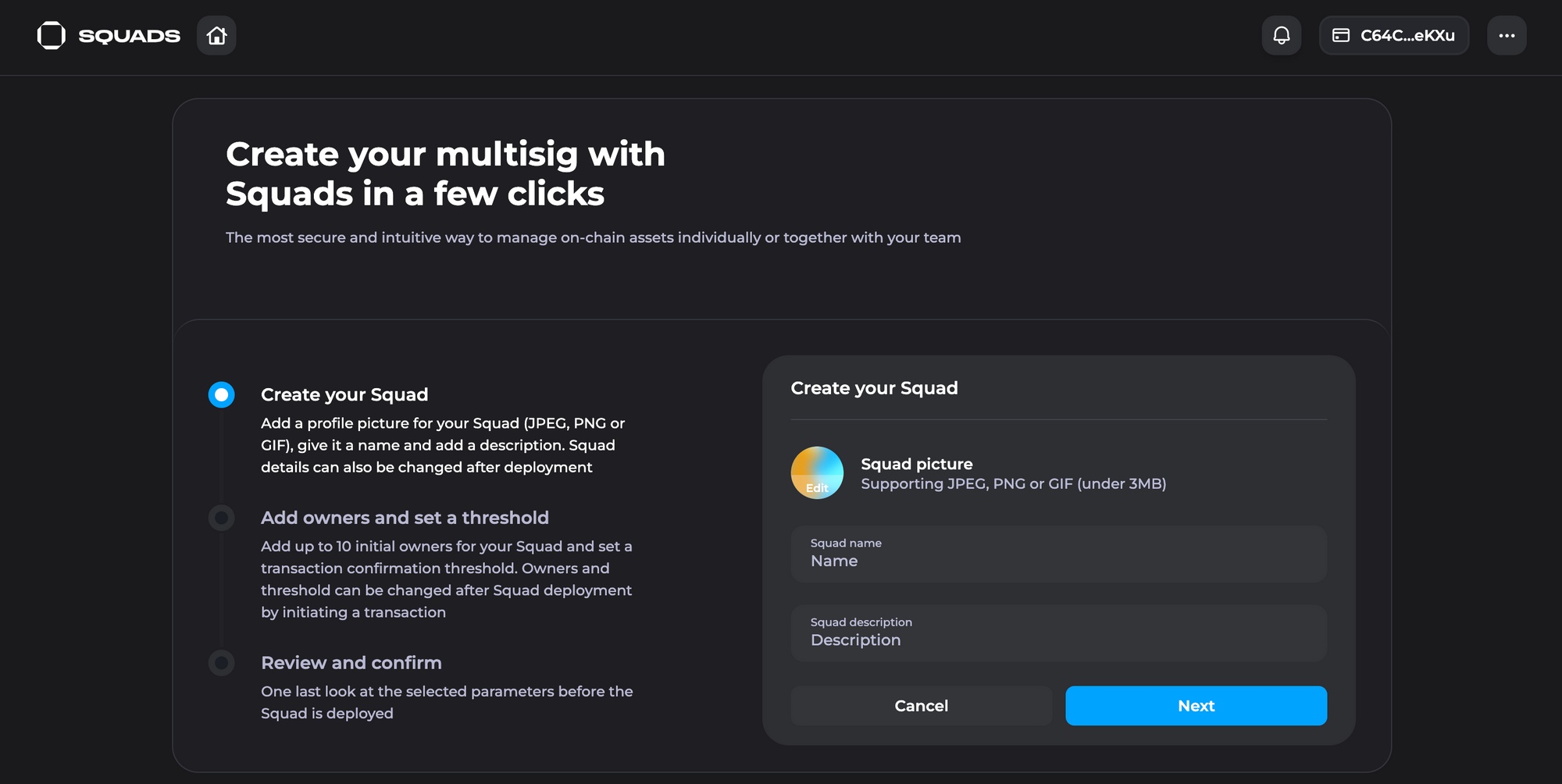
Define initial multisig owners for the squad and transaction confirmation threshold. The account creating the squad is the first owner by default; click on Add Owner to add additional (up to 10) owners. Set the Confirmation threshold to your desired value e.g 2-of-3, 3-of-5. I'll set it to 2-of-2 for now and click Next.
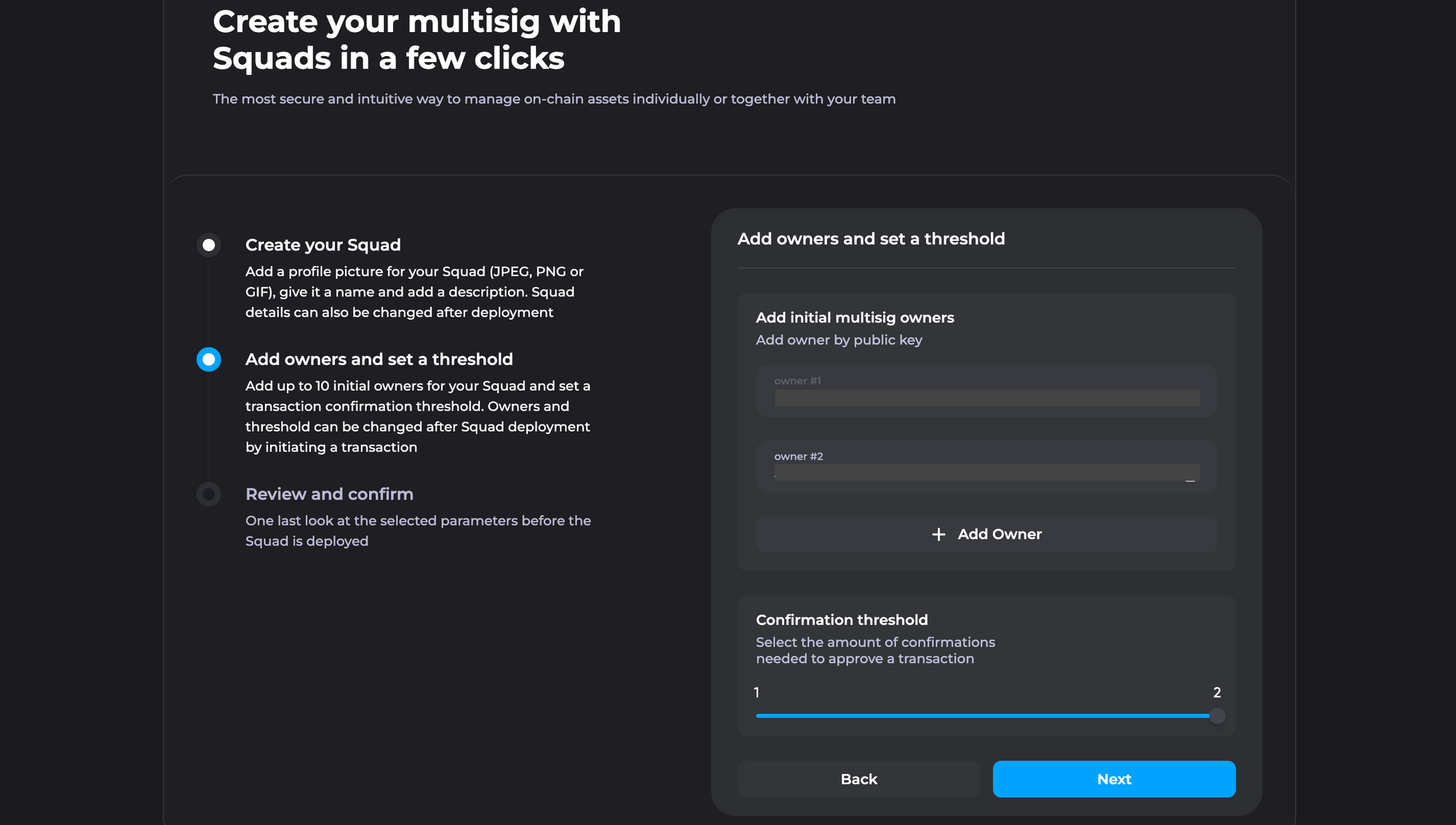
Review the squad settings and click Confirm. Approve the transaction using your Phantom wallet to create the squad.
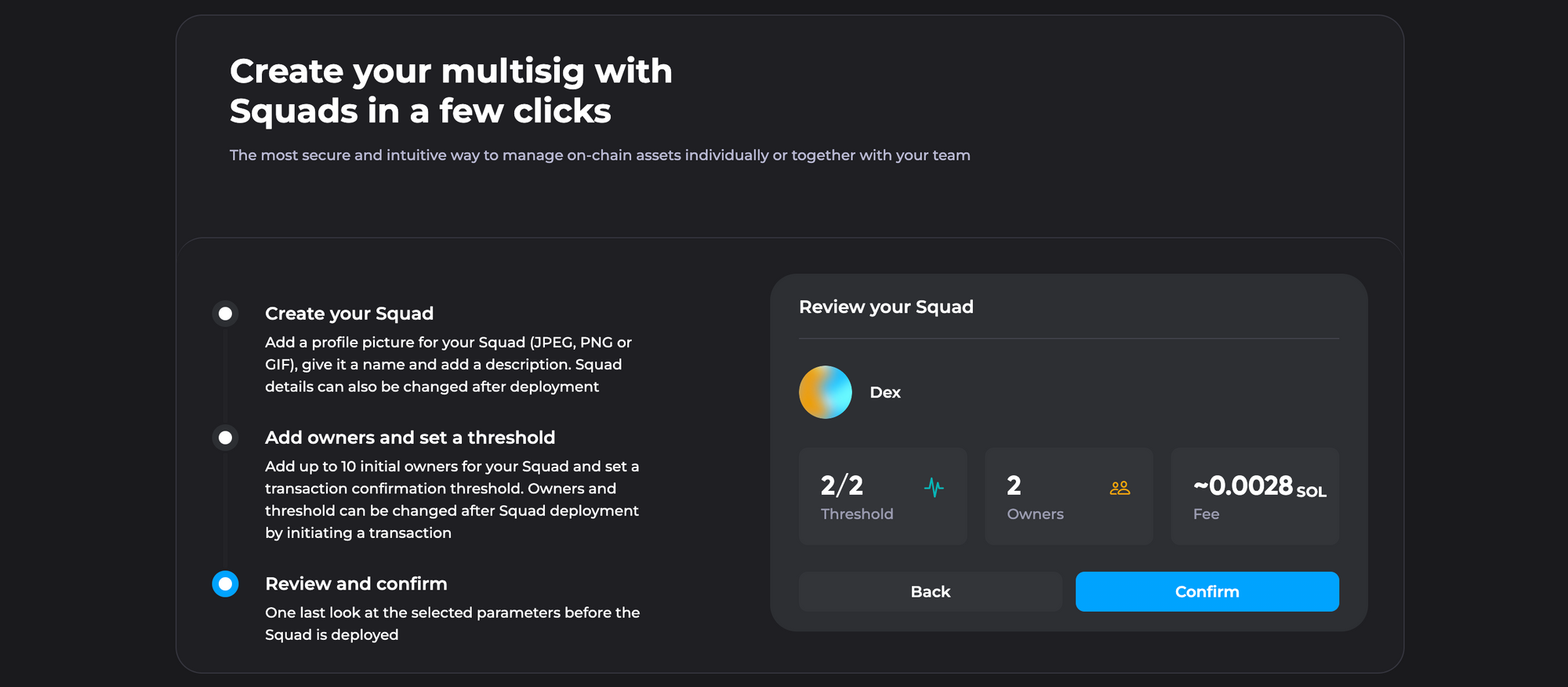
Once the squad is created, you'll see the vault with owned digital assets and transactions. It's empty for now, but you can use the vault address to receive Solana tokens, NFTs and other digital assets.
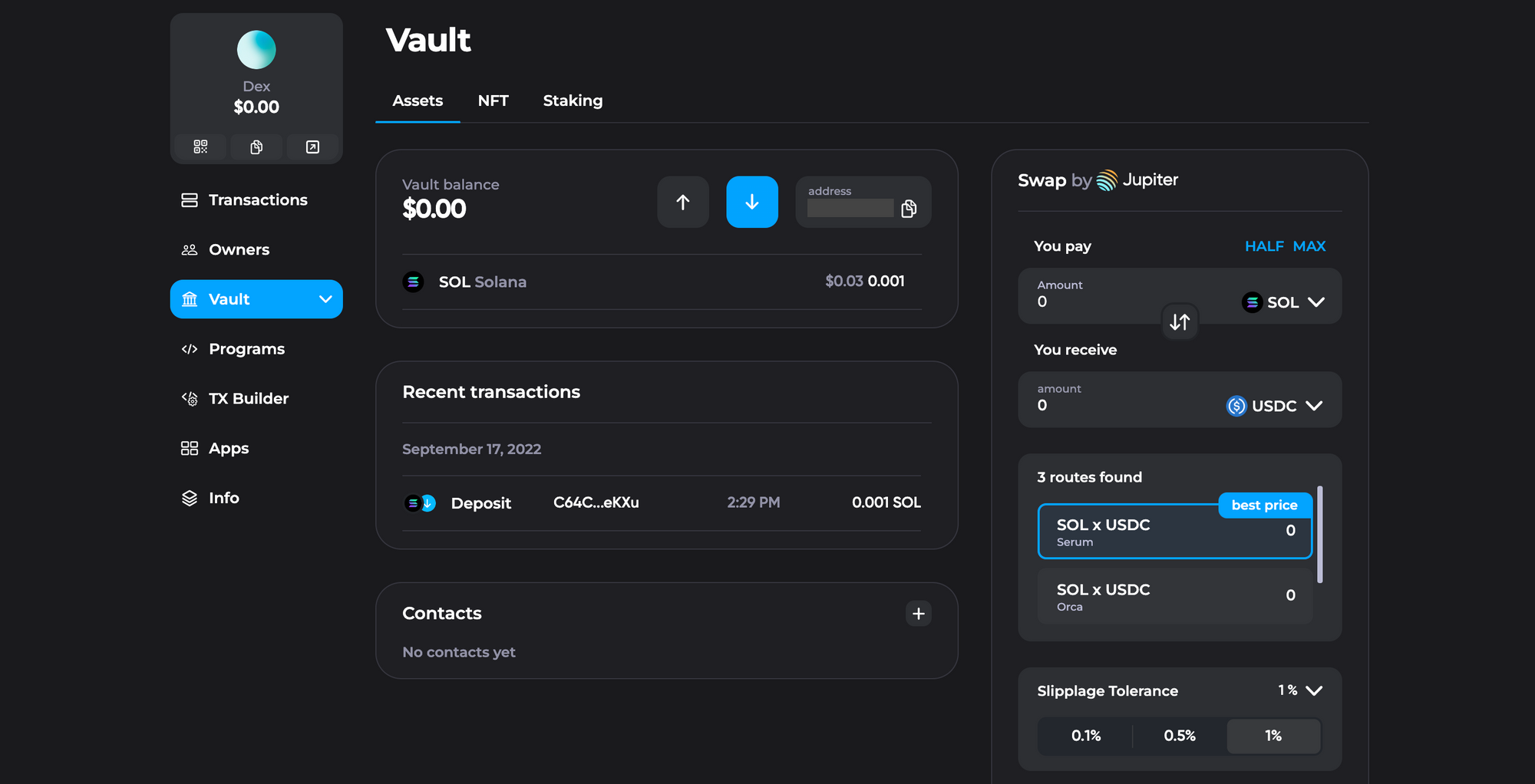
Click on Info to see basic details of the squad. If you click on the Transactions tab, it will be empty.
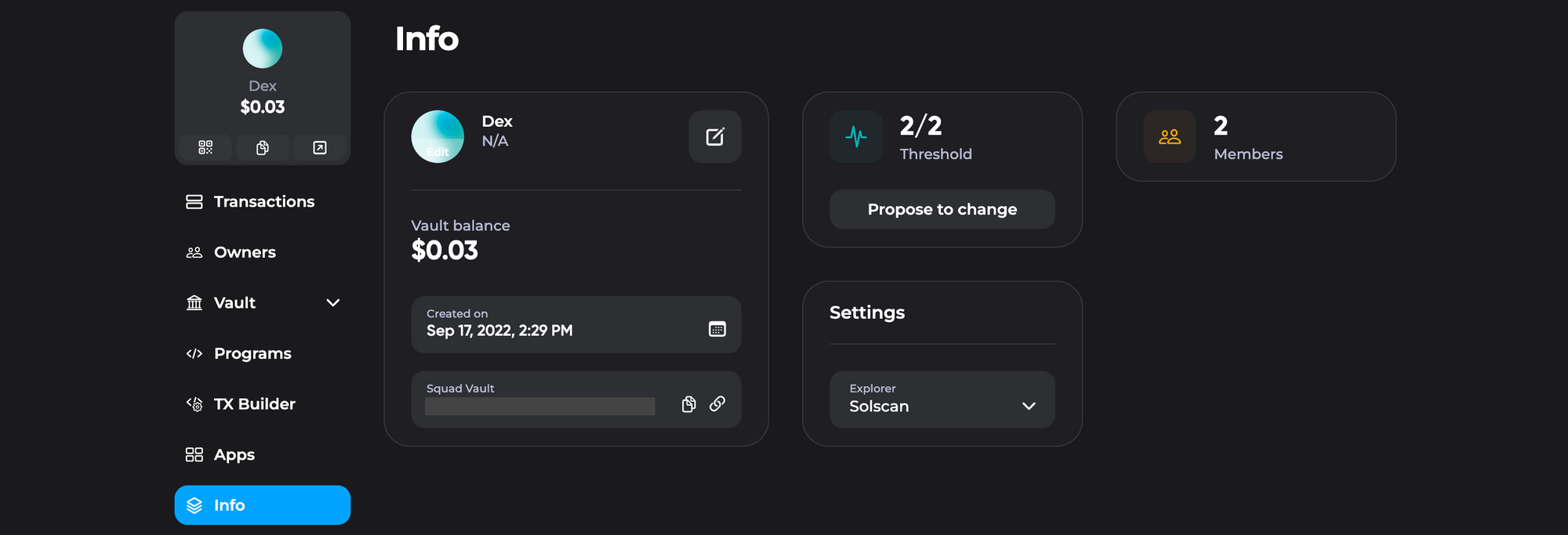
Now, let's see the squad in action. Any transaction will do here; I'll propose a change to the confirmation threshold (from 2-of-2 to 1-of-2) and click Initiate a transaction.
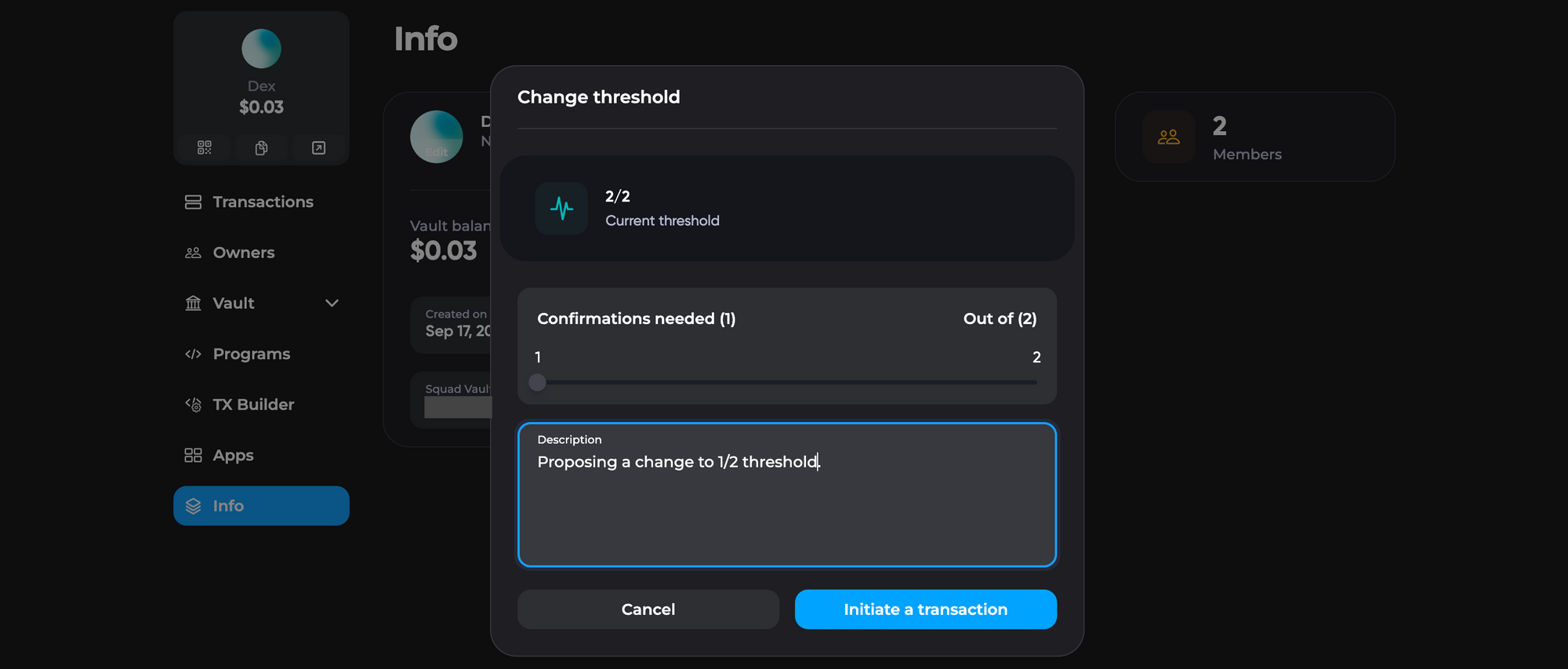
Approve the transaction using your Phantom wallet. You'll now see an active transaction in the Transactions tab, waiting for confirmation from other signers.
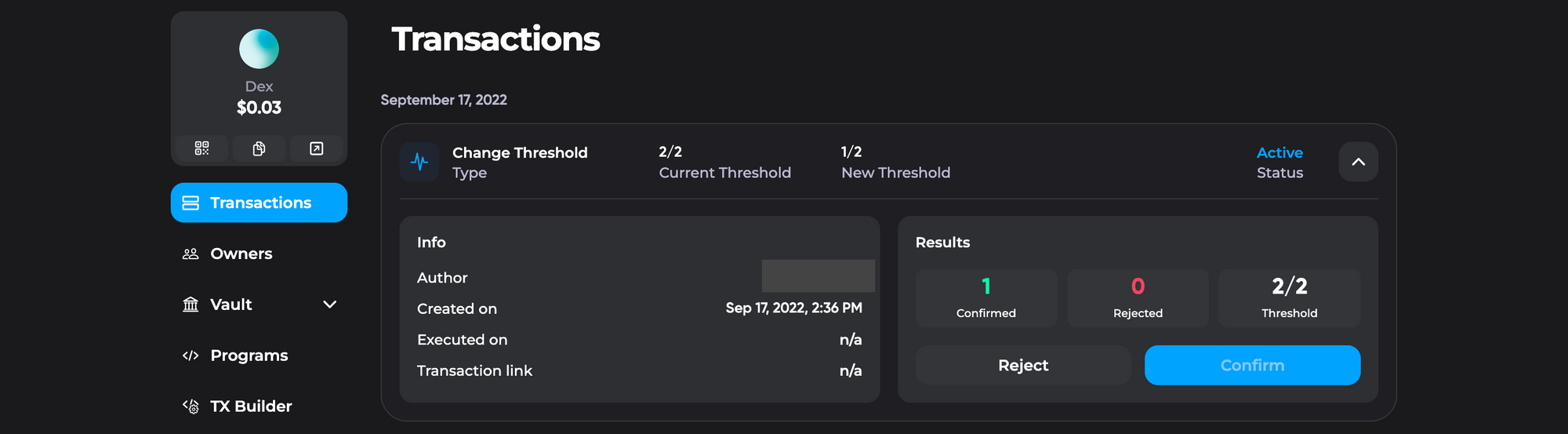
Change the account in your Phantom wallet to the second owner and connect to the Squads app. You'll see the active transaction waiting for your confirmation. Click Confirm, approve the transaction in your wallet, and reconnect to Squads using the first account. You'll now see the same transaction in Ready for execution state. Click Execute and approve the transaction in your wallet.

Once the transaction completes, the squad threshold will now change to 1-of-2.
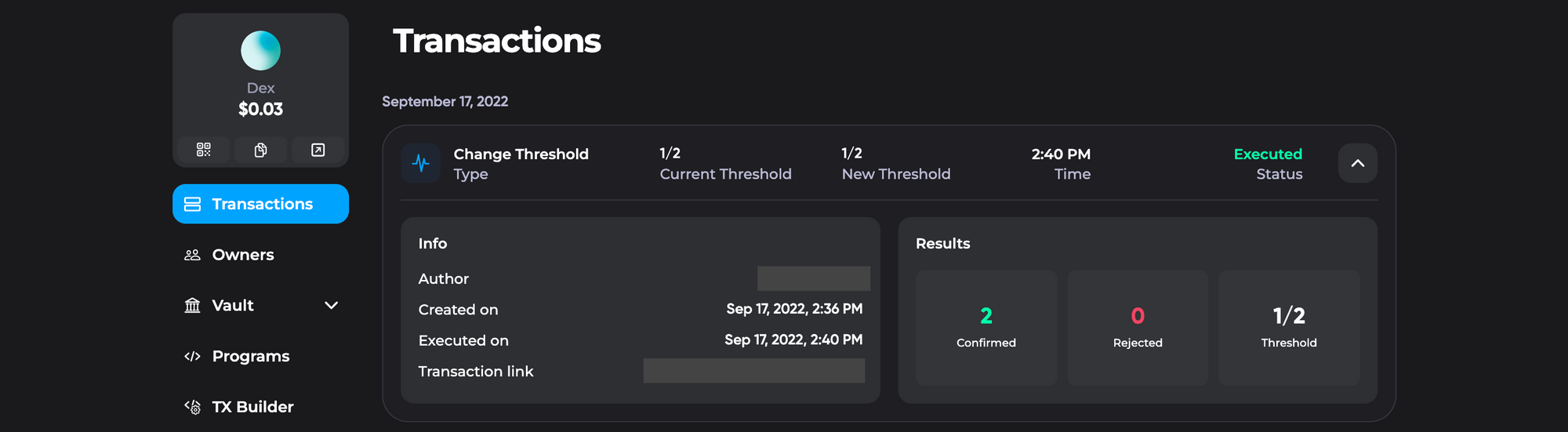
That's it, really. You can send or receive some digital assets to further test the vault capabilities. You can also add new squad owners or remove existing owners from the Owners tab.

Squads wants to provide individuals as well as teams full control over their treasury, programs and tokens. To that end, Squads also allows you to add and manage Solana programs, as well as stake holdings, directly from the squad.